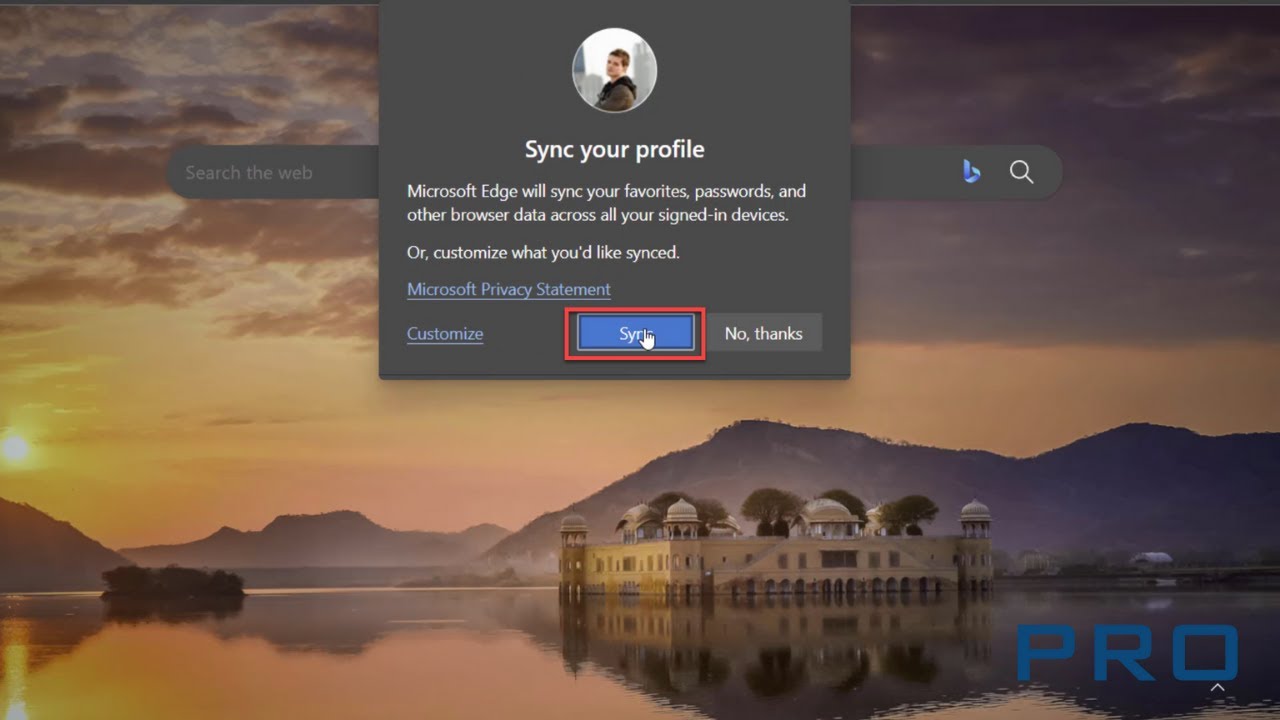Syncing the Microsoft Edge browser with your Microsoft account lets you access your favorites, passwords, and other browser data across all signed-in devices. To get started:
1. Open your Microsoft Edge browser
2. On the top right corner, click on the Profile icon and click Sign in
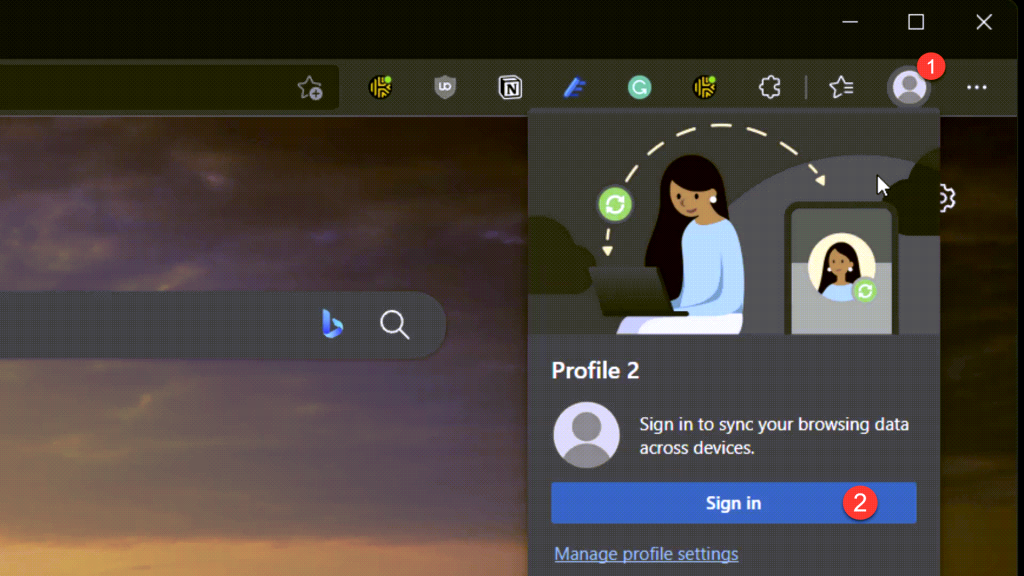
3. You should see two options: one for Work and School and one for Microsoft’s private (Hotmail, Outlook) account. Select the one that fits your needs
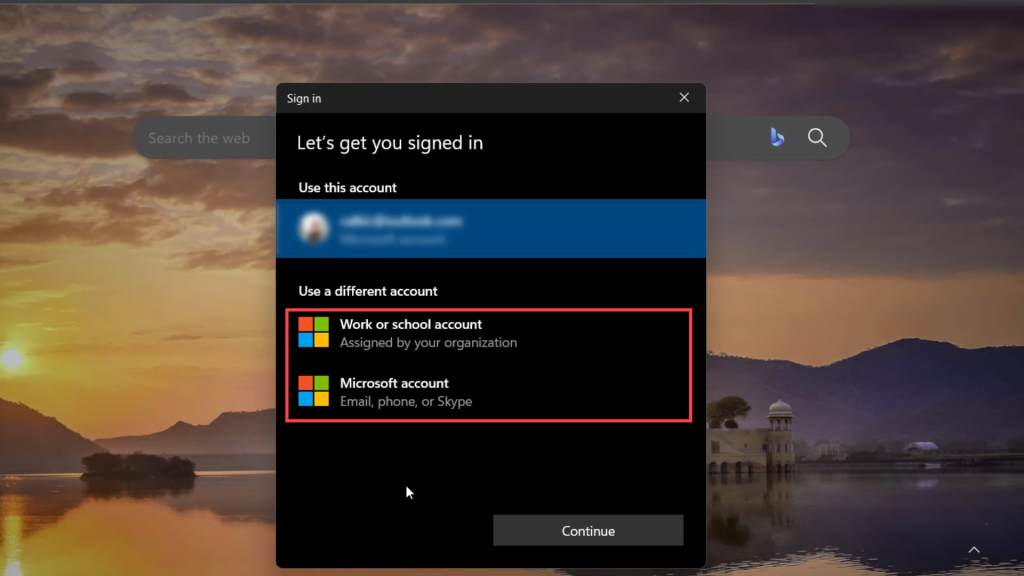
4. Sign in and in the next window, click Sync
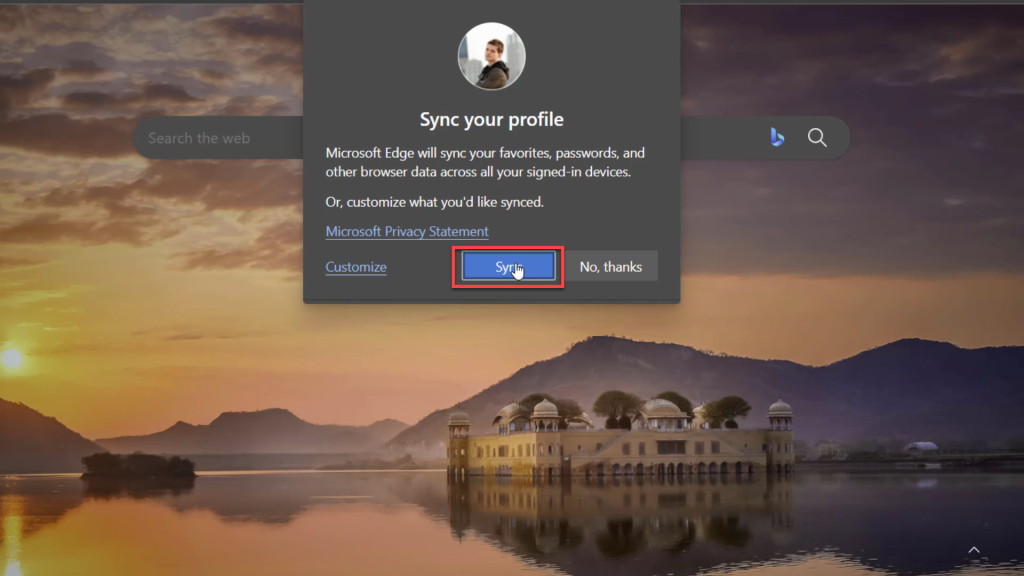
5. That’s it! You have successfully synced your account
Don't have a Microsoft account? Create a free personal account HERE.