To change your browser’s default search engine to the desired one in Chrome, do the following:
- Open the Chrome browser
- At the top right, click on the three dots, then choose Settings
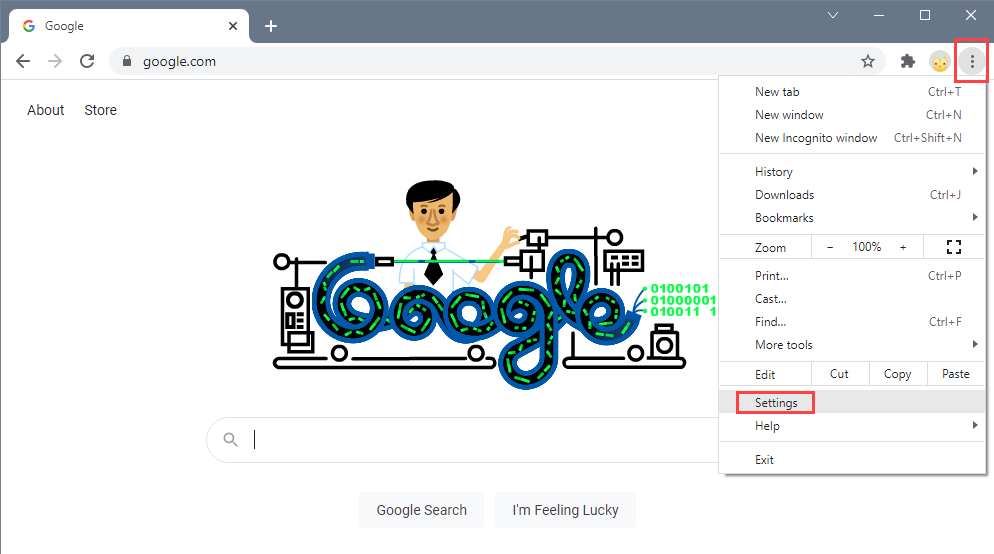
3. Under Search Engine, next to Search engine used in the address bar, select a new default search engine. If you can’t find the preferred one in the list, click on Manage search engines. Click on the three dots next to the engine of choice, and choose Make default
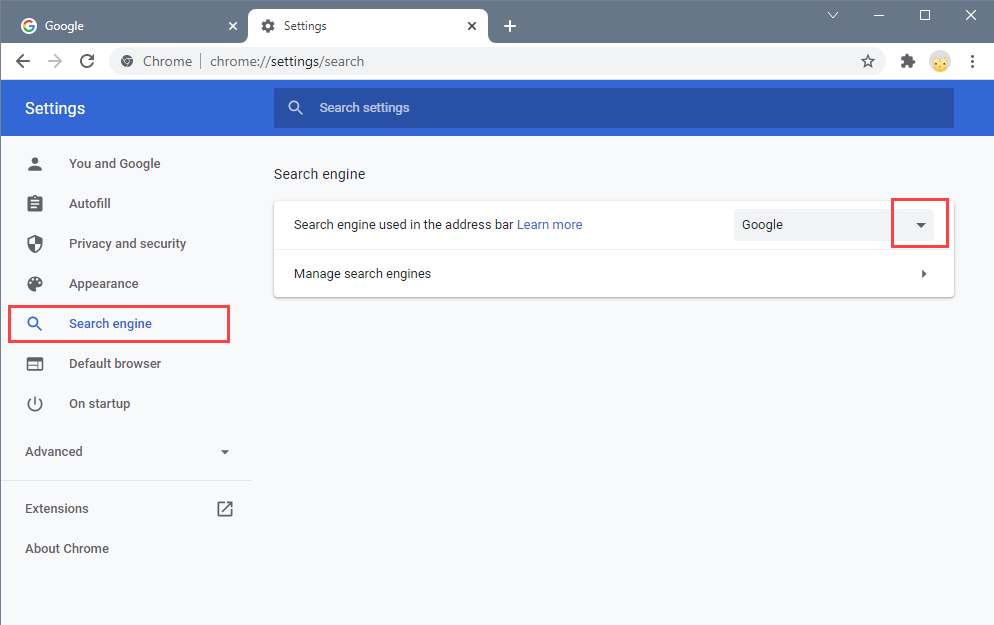
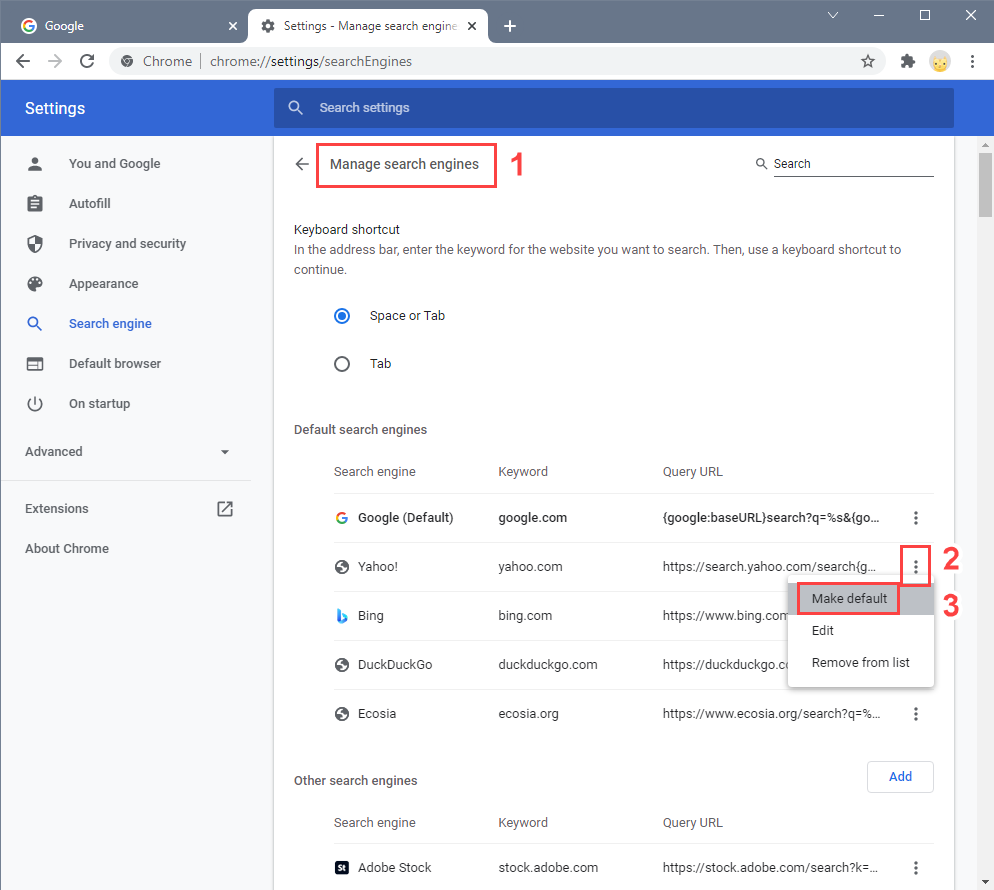
4. Close your browser and open it again
If you see a different search engine than the one you picked out, you might have malware or an extension that is causing the issue.
To check for any extensions that might be causing the redirect, do the following:
1. At the top right of the page, click on the three dots
2. Click More Tools and Extensions
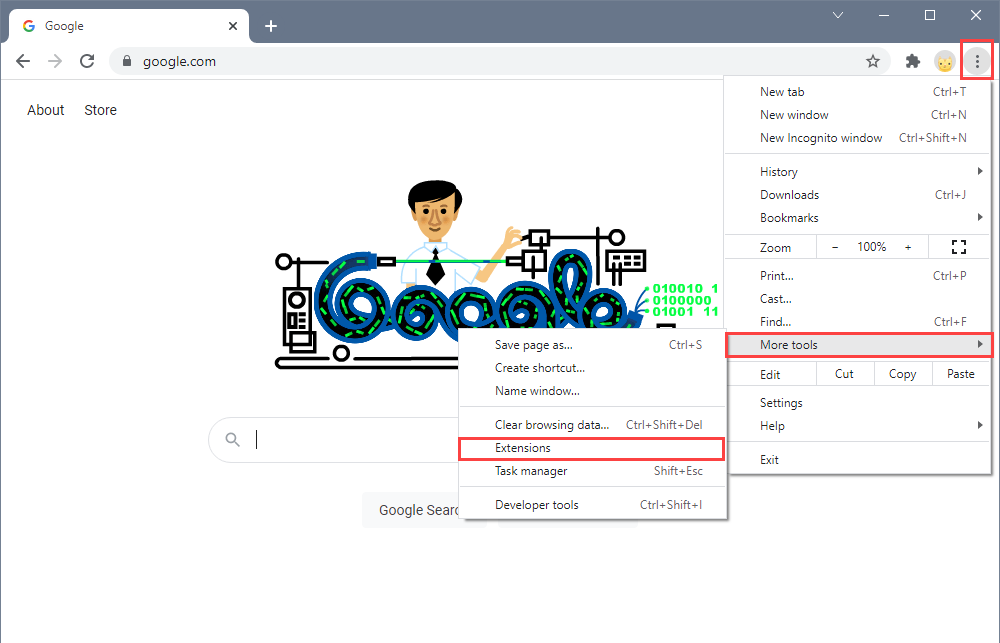
3. Sift through the extension tiles and remove any you don’t recognize or that you don’t want to keep
4. Click on the Remove button