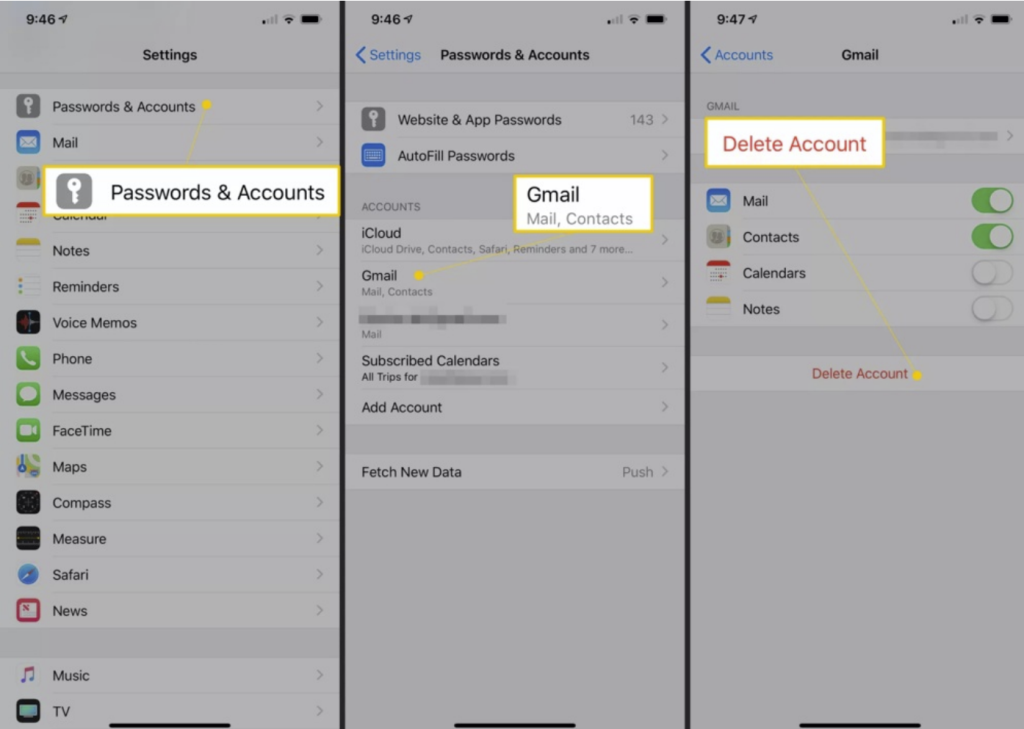Synopsis
Go to Settings > Passwords & Accounts, select the email account you want to remove, then tap Delete Account.
Please Note: In versions older than iOS 12, go to Settings > Mail > Accounts, select the email account you want to remove, then tap Delete Account.
Email accounts accessed through the Mail app are managed not from Mail, but from iOS. So to add or remove an account, you’ll work through the Settings app, not the Mail app.
Steps to remove the Mail App on iOS
- Open Settings.
- Tap Passwords & Accounts. In earlier versions of iOS, tap Mail or Mail, Contacts, Calendars, then open Accounts.
- Select the email account you want to remove. Gmail is used as an example in the following screenshots.
- Tap Delete Account.
- To confirm, tap Delete Account or, in some cases, tap Delete from My iPhone.