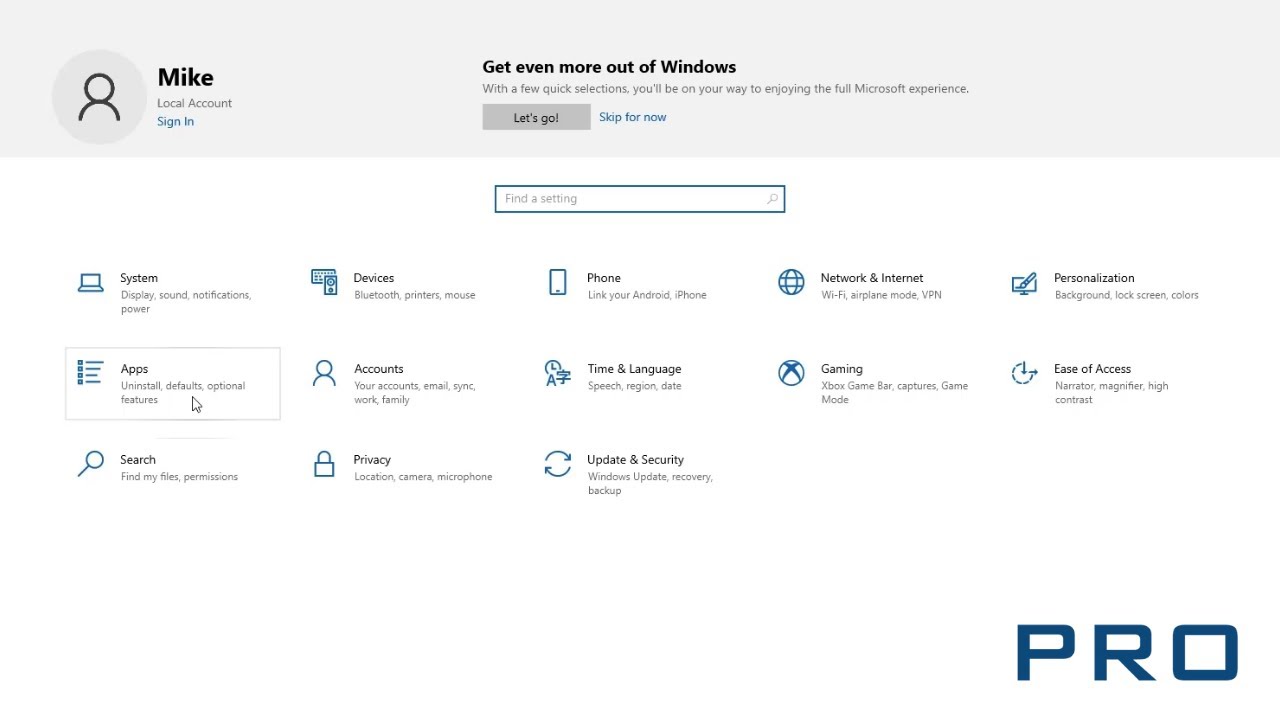Change default app
How to change your default PDF viewer in Windows 10? How to change your default email app? To avoid files opening in the wrong application, you need to change the default application settings.
Follow these steps:
- Click on the Windows icon and choose Settings
- Click on Apps
- Click on Default Apps, then Choose default apps by file type
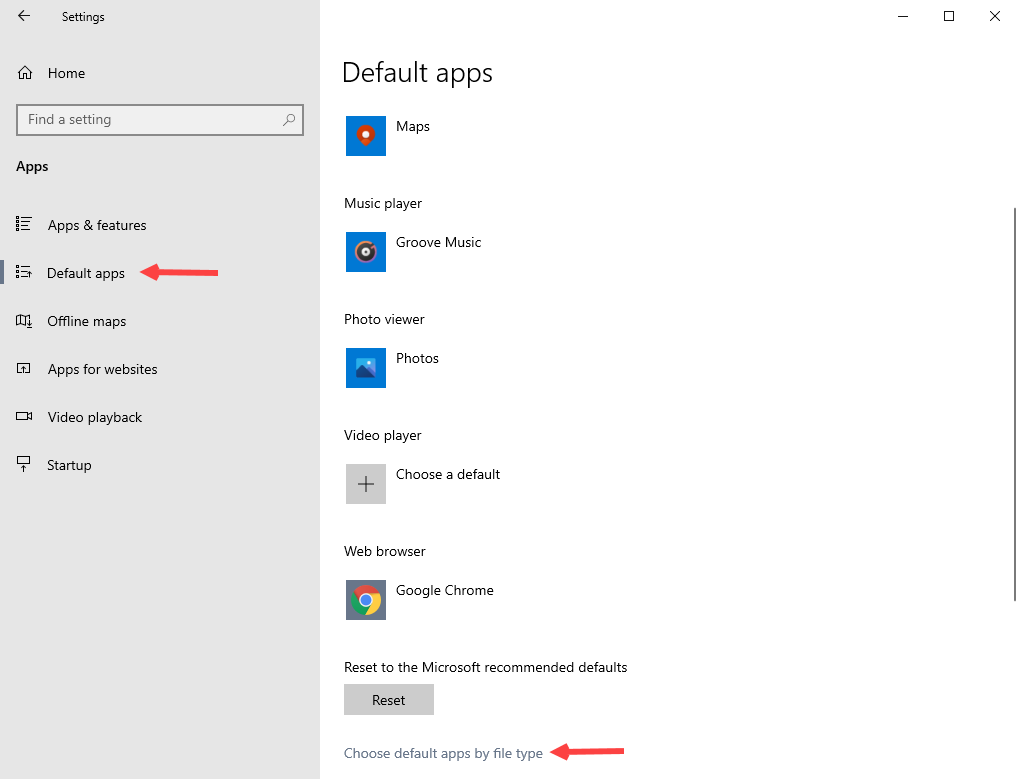
4. Find the file extension you want to change the default application for. For example:
.pdf for PDF files
.docx for Word files
.mp4 for video files
.csv for Excel files, etc.
5. Click on the program associated with the file extension (in this case, Microsoft Edge)
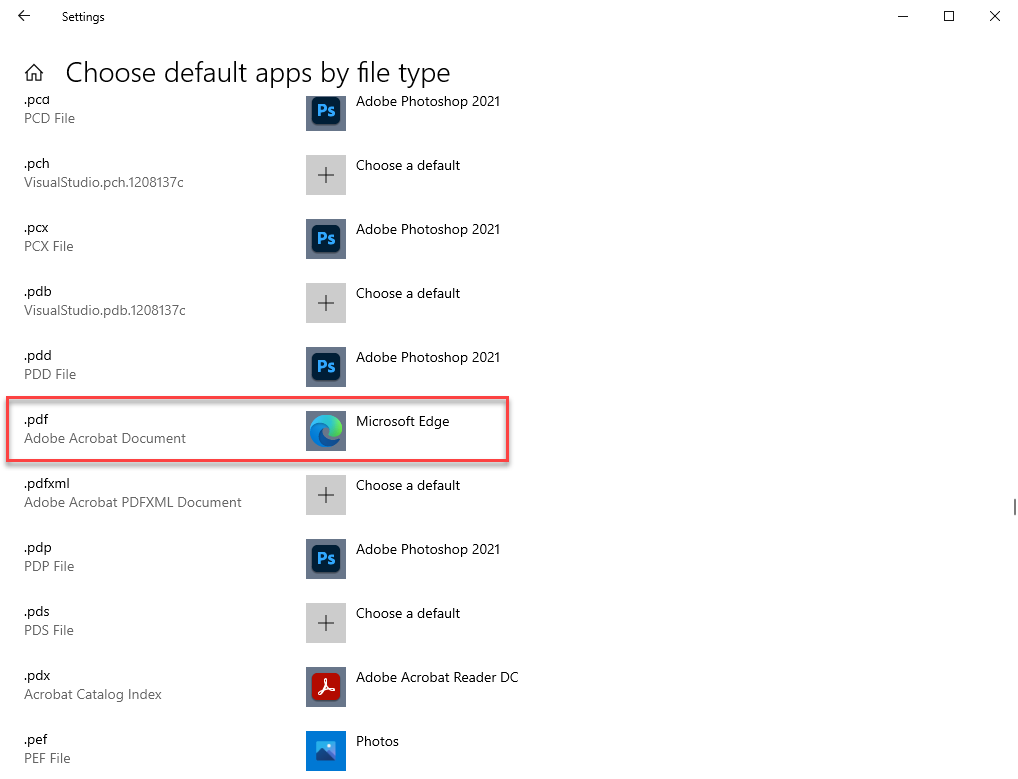
6. Click on the program you want to associate with the file extension
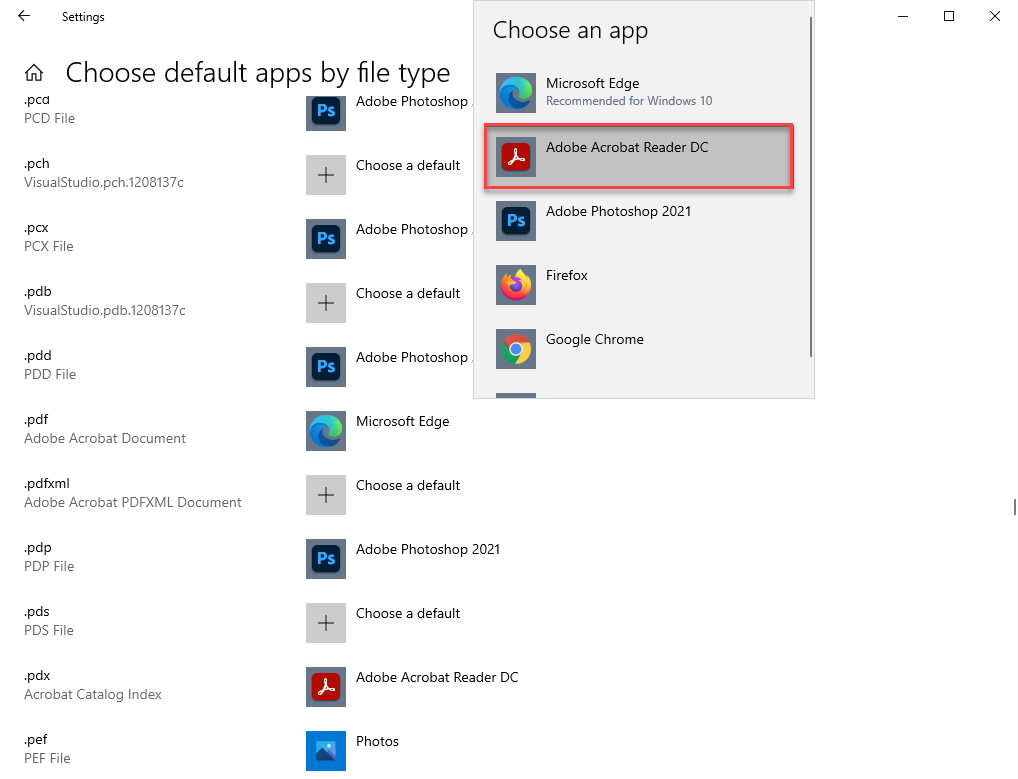
7. The settings will be automatically saved and your files will now open in the correct application
Troubleshooting
I can’t find the correct application in the list. If you can’t find the application in the list, but you are sure it is downloaded to your computer, follow these steps:
- Right-click on the file and choose Open With > Choose another app
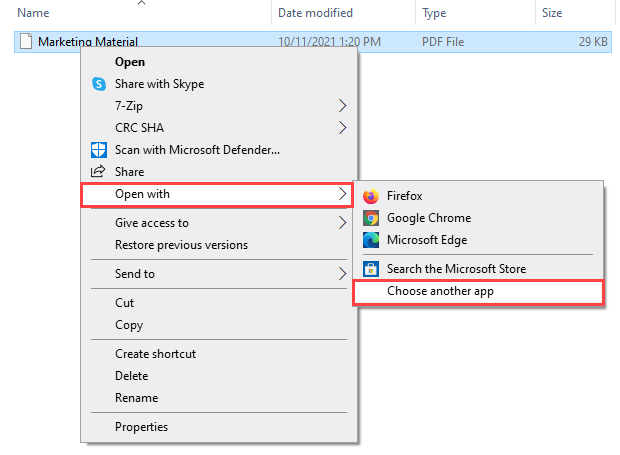
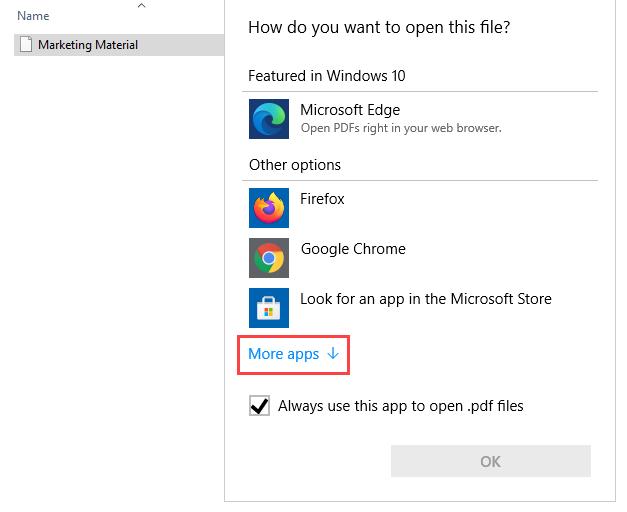
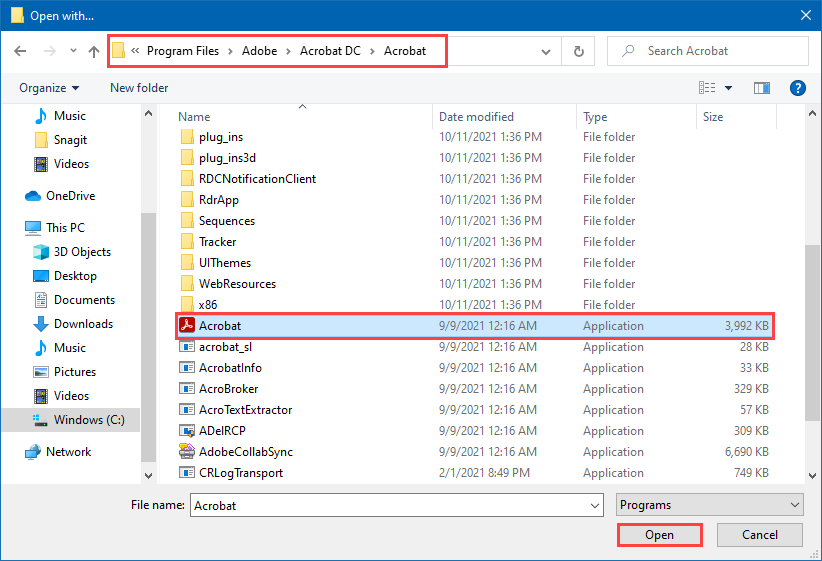
PS! You can find the location by searching for the program from your Windows search (click on the Windows icon and start typing) > right-click > open file location.
PS! You can find the location by searching for the program from your Windows search (click on the Windows icon and start typing) > right-click > open file location.