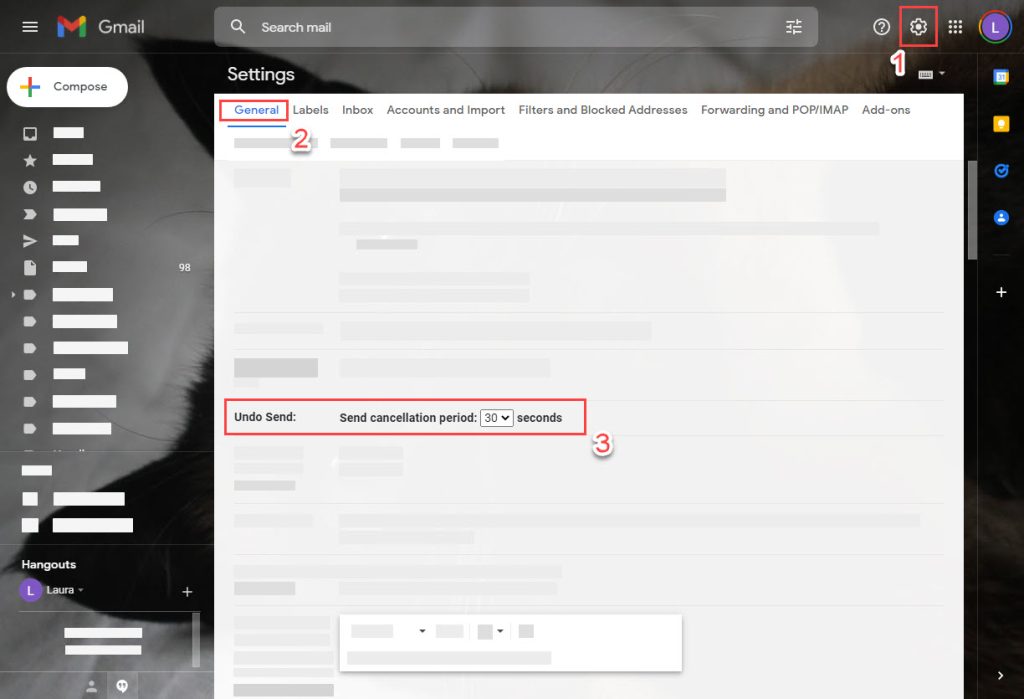Uh-oh. Shouldn’t have sent that email. Outlook provides an option to recall emails, but..
Does recalling emails actually work?
Prerequisites
- You and all recipients need to have an Exchange email account and use Outlook as the email client (this doesn’t work if the recipient uses Apple Mail app or Windows Mail app for example)
- The original message is unread and is in the recipient’s Inbox
- The message was not touched by any process, such as a rule, spam filter, or add-in
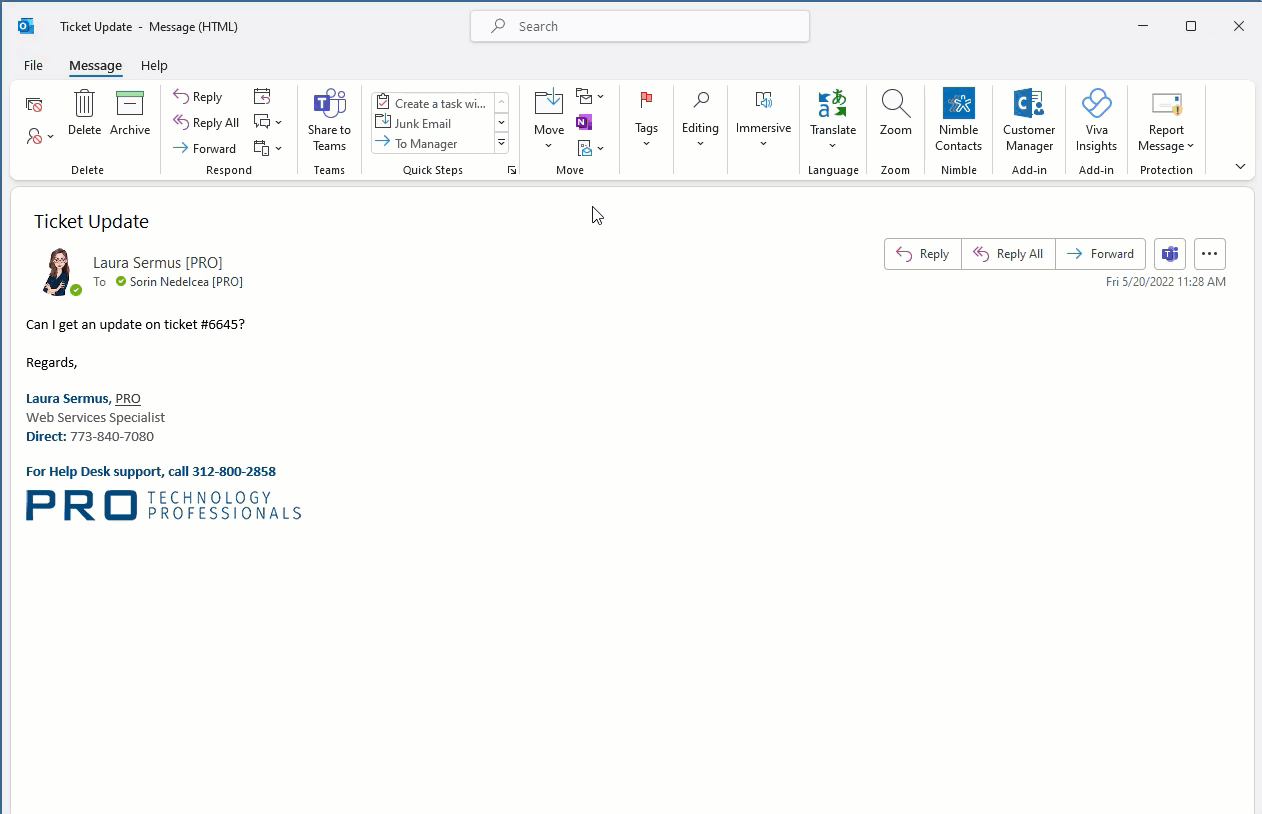
How to recall an email in Outlook Desktop
- Find the sent email in your Sent Items box and open it
- Click on the Message tab and click on Actions (grouped with the Move actions)
- You have two options:
- Delete unread copies of the message, and
- Delete unread copies of the message and replace with a new message
Select if you want to be notified if the recall failed or succeeded per each recipient.
So for example, if I send an email to Jaime and Brad, you will get a notification to let you know if either of them received the message (and the recall failed) or if the recall was successful.
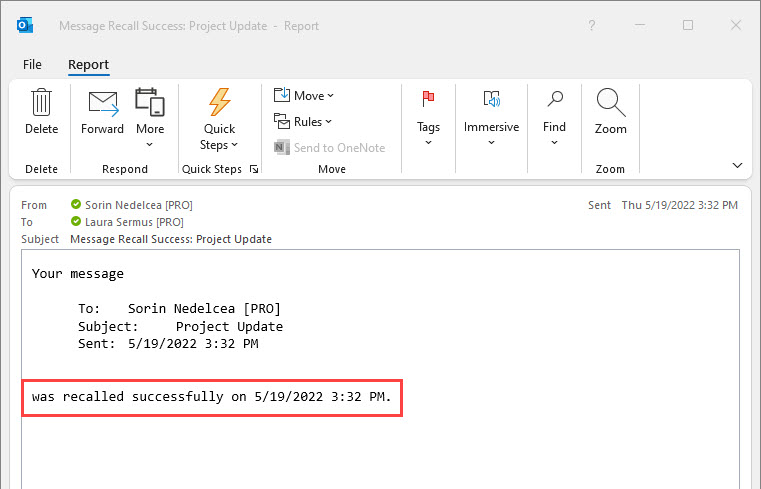
Can I recall an email sent to another email provider (Gmail, AOL, Yahoo, etc.)?
No, you can’t recall an email sent to Gmail, AOL, or Yahoo. Actually, quite the opposite of what you’re trying to accomplish will happen:
The recipient will receive the original email, followed by another email, stating that the sender tried to recall the previous email. If you don’t wish to bring even more attention to your poor original email, do not recall an email unless you are sure the recipient’s email is also in Exchange.
How to check if the recipient’s email is in Exchange?
Use the free MXToolbox software and type in the domain of the recipient. For example, for my email (la***@*********ro.com), I would type in youneedapro.com.
Check the hostname for ‘Outlook’. If it says Google, Apple, or anything else, you cannot recall the message from Outlook.
If the email domain is Gmail, AOL, Yahoo, iCloud, or any other general domain, you can’t recall an email.
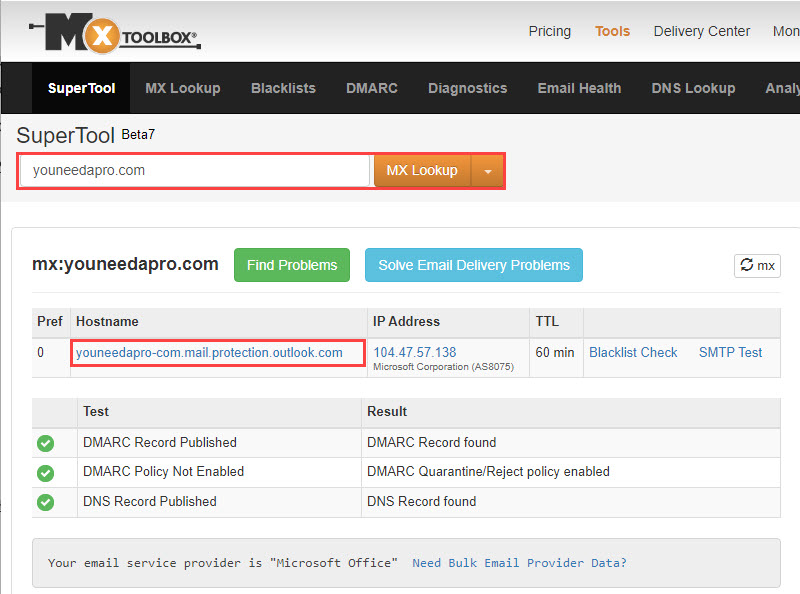
How to recall an email in Gmail
Gmail provides an email recall by default, but the recall time is very short – from 5 to 30 seconds. When you send an email in Gmail, you will see a pop-up giving you an option to Undo the send. Click on the pop-up within 5 seconds to stop sending the email.
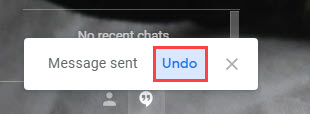
Unlike in Outlook, Gmail doesn’t have an option to retrieve an already sent email.
To give you more time to cancel sending a message, open Gmail and navigate to Settings > See all Settings. Under General, find Undo Send and increase the time when you can still recall an email.