Microsoft 365 SERVICES
Microsoft 365 services for small businesses and nonprofits in Chicago
Protek-IT is a certified Microsoft Partner, working with hundreds of Chicago businesses and nonprofit organizations to help them use the Microsoft ecosystem to their advantage.
We work closely with Microsoft to understand their ever-changing product line and how it fits into the modern small business. With Microsoft’s Nonprofit solutions, we will help you get set up with the most cost-efficient solutions that help drive your mission.
Microsoft offers so much more than the apps you know and love (such as Excel, Word, and PowerPoint). We will help you navigate between business email, online meetings, collaboration, file sharing, automation, and so much more.
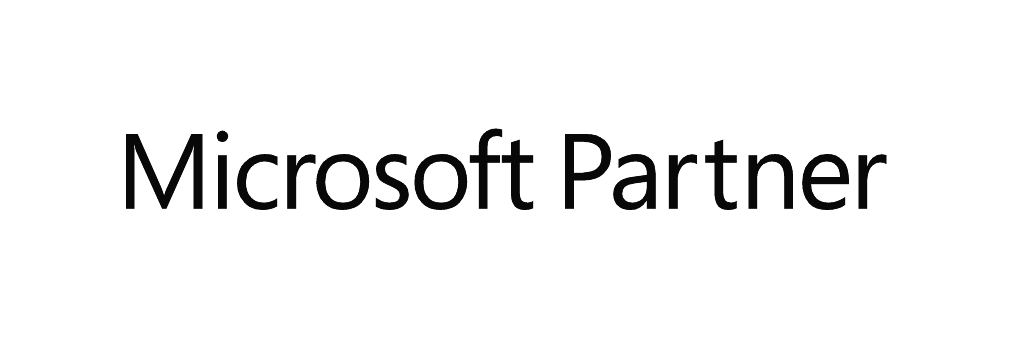
Why Protek-IT
Dependable IT Support.
Your business relies on technology to function, but you’re not an expert in all things tech. Our IT experts know tech in and out – and provide expertise dependably, so you don’t have to chase them around and wait for them to respond for hours.
Microsoft Partner.
As a Microsoft Partner, we have the know-how and resources to provide you with the best selection of services that complement and support your business or nonprofit organization. We provide exceptional support for the entire Microsoft suite, so you’re never on your own.
Local team of experts.
Our certified and experienced team is well-versed in every aspect of tech. We work hard to provide a holistic approach to your technology and explain everything in layman’s terms, so you can make the most informed decision about your business.
Practical Technology insights.
As your IT team, we keep track of your infrastructure and any changes to your tech stack, so you always have a clear overview of what you pay for. We’ll inform you of any noticeable bottlenecks and allow you to prepare for updates well ahead of time.
Outlook email and calendar
A professionally set up email tenant for your entire organization helps you stay on track, while built-in calendar capabilities make planning and time management more efficient.
Safe file sharing
SharePoint and OneDrive let you share files with your partners, colleagues or clients safely and with a click of a button. We help you set up correct permissions and advise on structure.
Efficient collaboration with Teams
We set up and support Microsoft Teams, so you can chat with colleagues, share files, and hold professional web meetings with your team or your clients.
Microsoft Security management
We expertly support and manage your Microsoft Defender and Defender for Office 365 to protect you from any threats and keep your files safe.
Solutions for Nonprofits
Microsoft provides a tailored suite for Nonprofit organizations, including up to 10 free Business Premium licenses, as well as free Azure cloud services, which we will help you set up.
Cloud services
Using Azure Cloud Services managed by Protek-IT means that you can access your company files, applications, and more securely over the Internet – anywhere, any time.
What is Microsoft's Azure Virtual Desktop?
Think of Azure Virtual Desktop as a computer with all its hardware, files and apps at a highly secure and dependable data center instead of in front of you.
Instead of using a powerful computer, you can use any device to access your desktop – smartphone, tablet, or home computer (commonly reffered to as the ‘thin client’) as long as it has an internet connection.
Desktop virtualization works similarly to DropBox, OneDrive or iCloud. Your files will not reside on your computer’s physical hard drive, where they can get accidentally deleted or destroyed. Instead, you can upload your files to one of these Cloud providers. You will have access to your pictures, documents and applications from any device, and you don’t have to worry about a single point of failure. The same logic applies to Virtualized desktops.
Traditional Desktop vs Virtual Desktop
Traditional
- Files are stored locally in the computer or office server/NAS
- Apps are run locally on the computer
- Need 3rd party app or VPN to access desktop remotely
- Prone to malware and viruses
- Can be slow and unresponsive
- Costly hardware
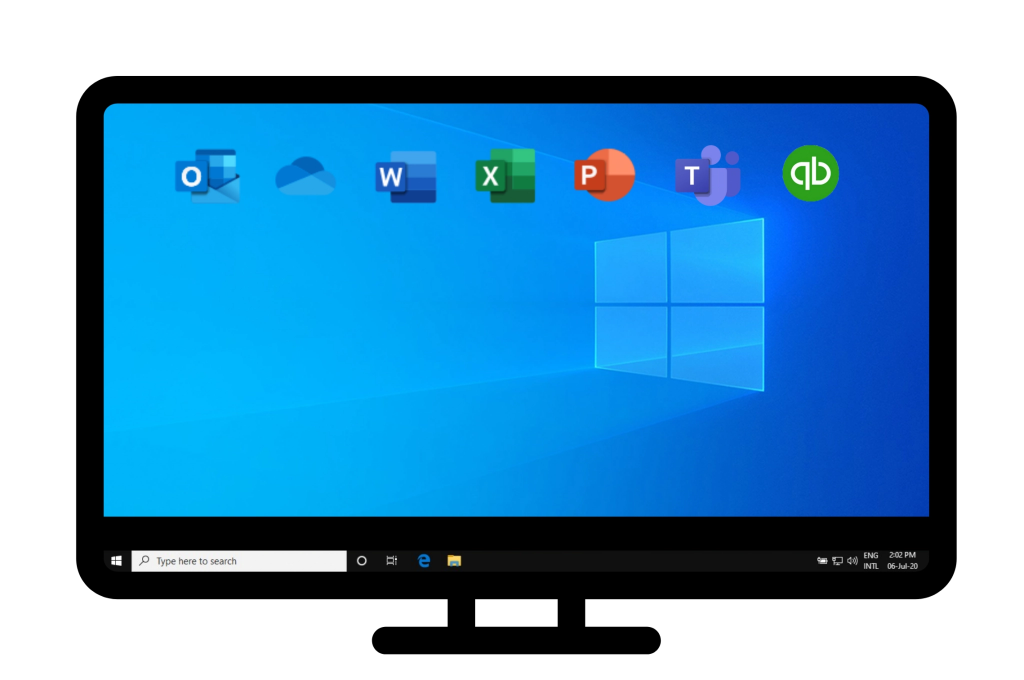
Virtual
- Apps and files are stored and run in the Cloud
- Access from anywhere on any device
- Malware and antivirus protection included
- Faster and more responsive
- No need for expensive hardware
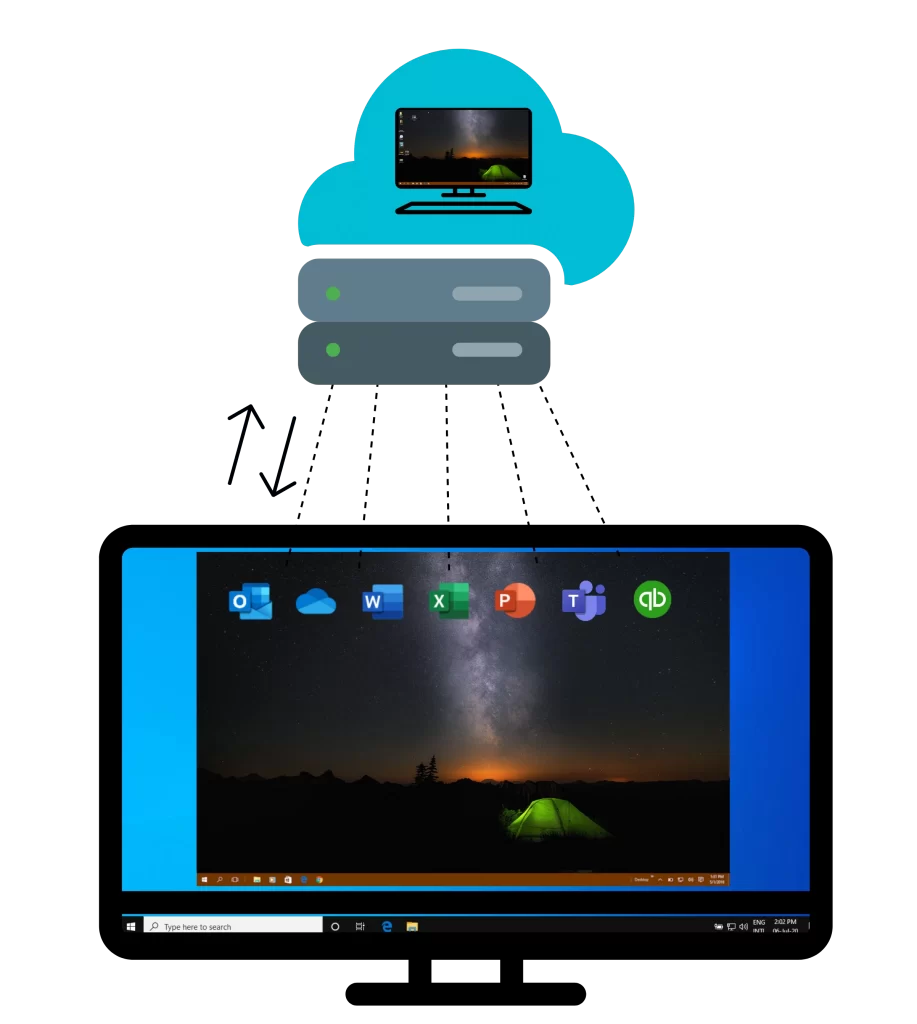
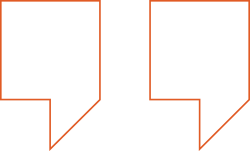
Microsoft 365 Articles

Top Windows 11 Settings for a Smarter, Faster Workflow
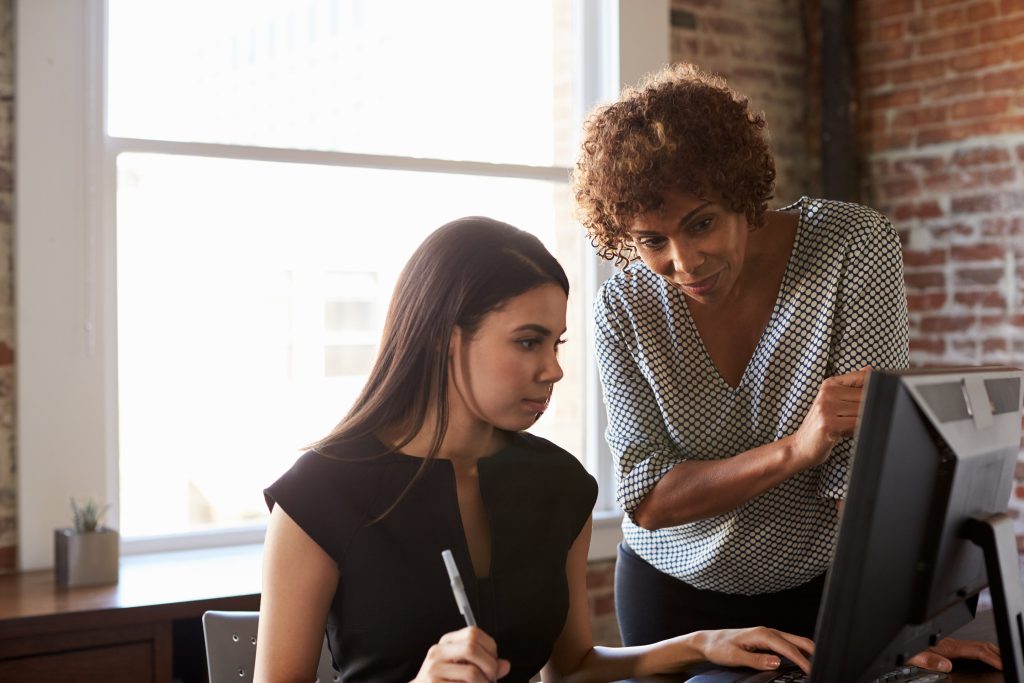
Essential Settings to Maximize Your Microsoft 365 Experience
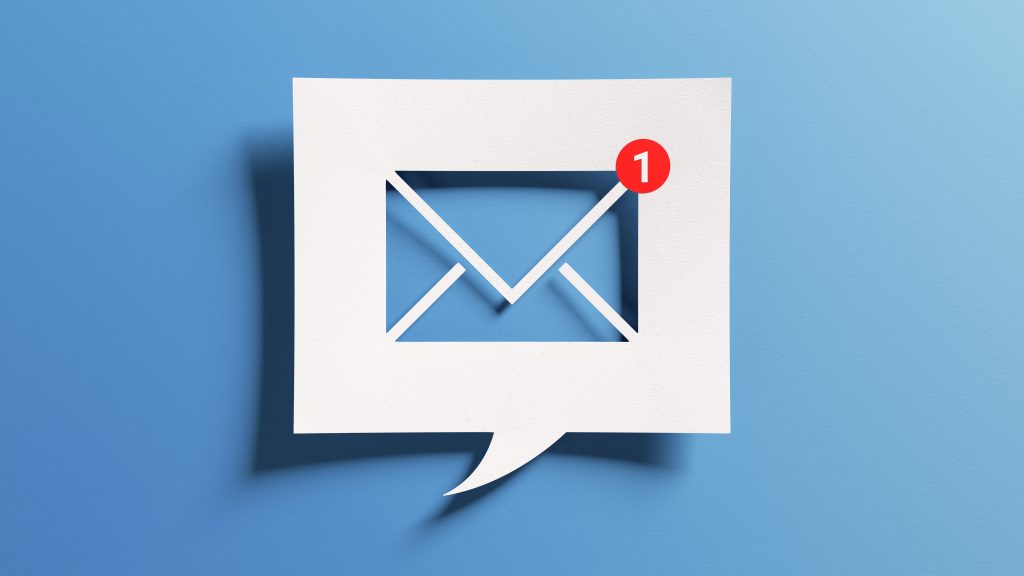
Use Your Outlook App Better
Why choose Azure Cloud Services?
Your files are always safe
We include a built-in backup in your basic plan. Accidentally deleted a file or ran an update that causes issues? Rolling back to the previous system or getting your files back takes just minutes.
The pros will protect your data using security best practices and advanced security features.
Easy management for temporary desktops
A temporary desktop is a virtual computer that resets to its default settings after the user session is finished.
This is practical for schools or other apprenticeship-type institutions and dramatically decreases the administrative overhead, personal data, and employee workload.
Advanced data security
Your data will be easily accessible to you but kept safe for anyone else.
Using Azure Security Center, the pros will constantly manage vulnerabilities and assess your compliance. We will set up 2FA, conditional access, enable end-point protection and disconnection policies, manage audit logs, and much more.
Centrally managed computers & apps
Suppose an employee gets a promotion, or a new person joins your team. You need to set up their computer with all necessary software, remove the previous users’ data, and perform general maintenance.
With a virtual desktop and Microsoft Azure, the whole setup takes a few clicks and saves administrative costs.
Budget-friendly setup & maintenance
Instead of purchasing business-grade computers for all employees, you can get much cheaper alternatives or establish a BYOD policy when you utilize Azure Virtual Desktop.
Since the Virtual Desktop doesn’t use any of your physical hardware, the user experience is comparable to a high-end computer – without the price tag.
Pick up where you left off, always
You don’t need to worry about closing all applications and files before leaving work. Pick up where you left off, and all your files and applications will be open where you need it.
Simplify remote work by accessing your important files from any device, including your phone, tablet or laptop.
Frequently Asked Cloud Services Questions
Harnessing Cloud Services helps reach efficiency and cost-efficiency that hasn’t been achievable to small businesses in the past.
Azure Cloud Services, Windows 365 and Microsoft 365 allow employees to access their files and applications securely from anywhere and from any device without technical overhead and data safety concerns.
Since you only pay for what you use, it has proven to be affordable for even the smallest of businesses, making collaboration between employees and clients more streamlined while securing your data.
Yes, you can use Azure Virtual Desktop and Windows 365 on a Mac. However, you will end up with what looks like a Windows operating system inside of your Mac computer, not virtualized MacOS. Imagine opening an ordinary app on your Mac – the app will just be Windows 10.
You can either download the desktop application or conveniently access the Virtual Desktop interface from your browser and get access to all Windows apps. You can also sync all files on your Mac computer to your Azure Virtual Desktop, or keep them separate – you are in control.
Yes, you can use both Azure Virtual Desktop and Windows 365 without a PC. To access all your apps and data, all you need is an internet connection and a browser. You can easily use AVD on a smartphone or tablet (Android and iOS), and the interface will auto-adjust based on your screen size for a smooth and intuitive user experience.
Azure Virtual Desktop interface looks and feel almost identical to the local Windows 10 operating system you’re familiar with. You have access to the same functionality, applications, files, icons, and settings as on your physical computer.
Utilizing Azure Virtual Desktop doesn’t have a steep learning curve for end-users and feels intuitive from the get-go.
No, you need a stable internet connection to use Azure Virtual Desktop. Since your files and applications won’t live on your local device, you need to the connection to access them over the internet.
Yes, you can! There is no special limitations for the number of screens you use when working with Azure Virtual Desktop.
One of the main differences between a virtual and remote desktop is storage. With a remote desktop, all data is stored in the local device that you can then access remotely. With a virtual desktop, your data and apps are stored in the Cloud, accessible from any device and not prone to hardware failure.
To access your remote desktop, your computer needs to be turned on, while you can connect to a virtual desktop even if it’s turned off, which offers more reliability. Both sysytems require an internet connection.
Virtual desktops also offer more security as your data is stored centrally. If your device is stolen or hacked, data loss is not a significant issue.
Yes, you can deploy Windows 7 on your Azure Virtual Machine, and the virtualized version will be the only available Windows 7 that is safe to use after it’s End of Life Support. Azure Virtual Desktops running Windows 7 will keep receiving extended security patches, which you wouldn’t get on a local machine.
Microsoft 365 convenient suite includes the following Cloud-based business apps:
Outlook for email and calendar
Excel for data analysis
Word for word/document processing
PowerPoint for presentations
OneNote for note taking
Teams for web meetings and collaboration
OneDrive for file sharing and storage
SharePoint for team-based file sharing and collaboration
Microsoft Defender for protection against hidden threats
InTune for advanced device management and data protection
Bookings for making online appointments
PowerAutomate to eliminate repetitive administrative tasks
The PROs help you set up your Microsoft 365 business suite, train your employees and leverage the built-in advanced security and intelligent Cloud services so you could focus on your work.
Get started today
Schedule a discovery calll via the form below
We assess your setup and recommend services
We set you up for success



