- Click on the Windows Start Menu
- Start typing Security, then click on the Windows Security app
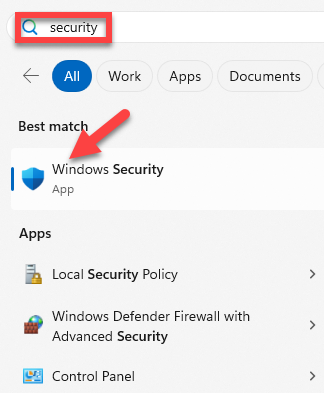
- Click on Virus & Threat Protection > Scan Options
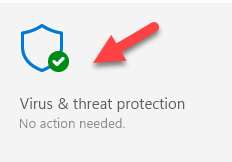
- Select Full scan then click Scan now
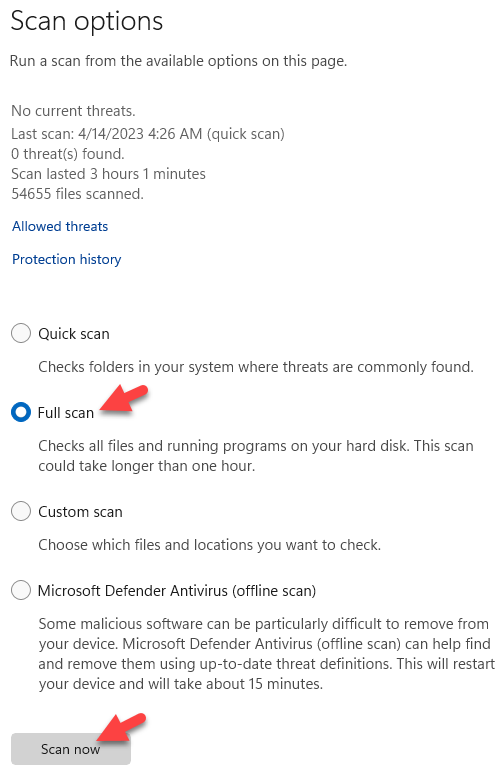
- The scan will start and you are free to close that window. If there are any threats detected, you will get a pop-up from the system tray down by the clock and the tray icon will look like this:
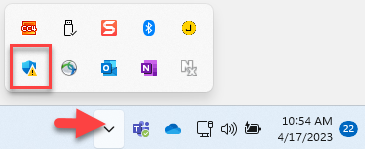
You can then click on the Windows Security icon to see the recommendations for remediation.