You may have already heard about IP-addresses and maybe even the different versions of IP-addresses. We have currently been using IPv4 (the acronym stands for Internet Protocol version 4), but since all the addresses are running out quickly, we will be switching over to IPv6 in the future.
Let’s look a little deeper into what the IP-address is, its role in browsing the web, and how we are already running out of available addresses.
Why do we need an IP-address?
Firstly, Internet Protocol is just a set of rules that help different devices to talk to each other. IP addresses, in short, make it possible for all the billions of devices in the world to connect.
You could compare them to physical addresses that our homes have. If you want to send a letter to a friend in France, it’s not enough to write their name on the envelope. You need to write down their exact address, zip code, and country. When little bits of data get sent, the IP-addresses are used to get the data to the right place.
An IPv4 address consists of four numbers (called octets) separated by dots, all ranging from 0 to 255.
Why 255? Every octet consists of 8 bits (each can be “on” or “off”/ zero or one), and if they are all “on,” their sum is 255.
Those four octets offer about 4.3 billion unique addresses. It might seem like a lot, but is it?
When the IPv4 was created, that amount seemed absurdly big. Then the Internet exploded, and everyone wanted a piece.
There are currently over 7 billion people in the world – we don’t even have enough addresses to give each person their device with a unique address. Now, how many devices do you have? Most of us have a laptop or PC, smartphone, maybe a tablet, e-reader, smart TV… you get the point.
You bet all these devices have an IP-address
So how have we not run out of addresses yet? The answer is dynamic IP-addresses.
Your Internet Service Provider has something called a DHCP (Dynamic Host Configuration Protocol) server that automatically assigns IP-addresses. That means you don’t have one specific number assigned to you (unless you have done so manually), but an address that happens to be available at that moment. Whenever you connect to the Internet, the server finds you an IP that is not in use at that time.
But even when using DHCP, we are short on addresses.
The coming of IPV6
This is where IP version 6 comes along. Instead of having four octets, IPv6 instead has four hexadecimal digits in eight groups so that a usual IPv6 address would look like this: 2001:0db8:0000:0042:0000:8a2e:0370:7334.
So what’s with the letters in between numbers? Hexadecimal numbers go up to 9, and everything over the number 9, you must use letters starting from the first letters of the alphabet. Ten would be A; eleven would be B, etc. up to F (representing 15).
How many IP-addresses are available with the new version of IP?
How many IP-addresses are available with the new version of IP?
The amount of addresses is a modest 42 undecillion.
For normal people, that is 42,000,000,000,000,000,000,000,000,000,000,000,000 devices with a unique address. For comparison, we could assign an IPv6 address to every atom on the surface of the Earth, and we would still have as many left to assign addresses to atoms of another 100+ Earths.
That should last us for quite some time.
Now you might be wondering, is switching over to IPv6 something I should be worried about? Well, not really.
Not all websites are using IPv6 yet, and most sites that are will also support IPv4. Switching over to the next version will be gradual and just something to keep in the back of your head.
You can pat yourself on the back – you understand (a little more about) how data gets sent over the network.
Find your own IP-address
You can check out your IP-address in a few different ways –
- Visit the site http://www.whatsmyip.org/, or
- Open your command prompt and check it there. Here’s how you can do that:
For Windows
- Click on the Start menu and type in “cmd” (for “command line”).
- When you are in the command prompt, type in “ipconfig” You can find your IP-address under the IPv4 address line.
For Mac
- Click on the Apple icon on the upper-left corner and choose “System Preferences.”
- Click “Network” and choose your connection. You should see your IP-address in the IP Address line.
Please note that the IP-address you get from the website and the IP you get from the command line will differ.
That is because the web browser will give you your public IP – the one that the world sees – like your house number. The IP you see through the command line is your private IP, which is meant to send and receive data inside your network.
You can think of it as a room in the house. If someone in your home gets a letter addressed to you, they will know to deliver it to your room.
If you need help with setting up your network at home or work, let us know! We offer excellent networking services and support, including setting up the physical infrastructure and setting up and managing your virtual network.