More than 2.4 million searches occur on Google every minute.
We perform daily searches for both personal and professional needs, but finding needed information can often be time-consuming, especially when sifting through numerous irrelevant outcomes.
A study conducted by McKinsey, a respected consulting firm, revealed that
employees spend an average of 1.8 hours per day searching for and aggregating information, equating to 9.3 hours weekly.
This drains productivity as the internet expands with new web results every hour.
A practical solution to streamline your personal and work-related searches is to familiarize yourself with lesser-known Google search techniques. These serve to refine your search outcomes, boosting efficiency and speeding up the retrieval of essential information.
Search in a particular website using "site:"
Sometimes, you might need to find specific information on a particular website. Let’s say you’re looking for a government statistic you know exists on a certain website, but you can’t find it through a regular search. You can use Google’s “site” function to target your search within that website.
Another good example is to check which pages of your own website have been indexed by Google and which are not visible. In this specific case, don’t add the keyword, and simply use the formula site:(website URL)
To search a keyword on a specific page, type the following in the search bar: site:(website URL)(keyword)
This will display search results exclusively from that specific URL.
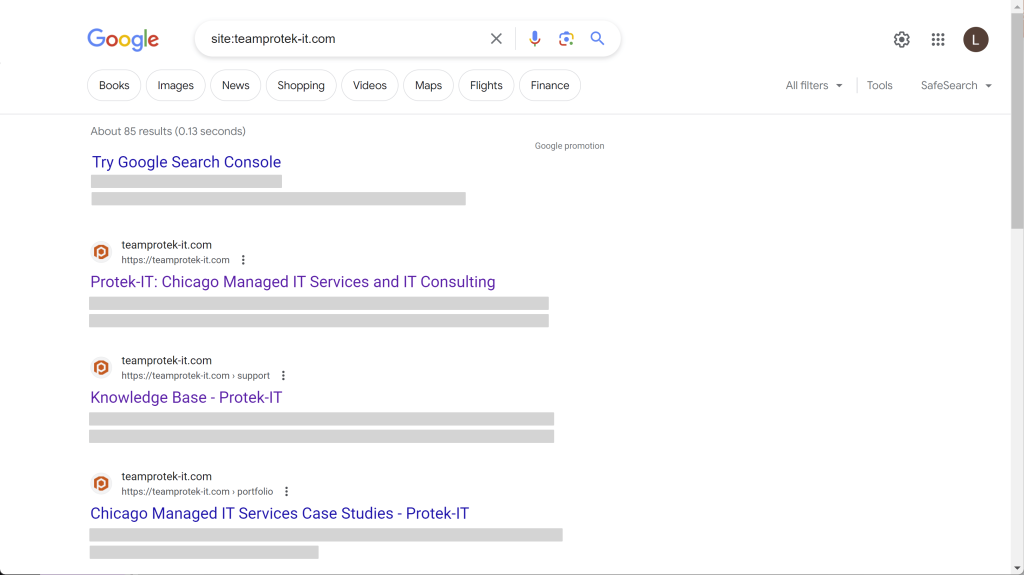
Access Flight Information right on Google
When you need flight information, you’re often on the move – either getting ready to travel or awaiting someone’s arrival. Loading multiple pages in your browser and navigating to the airline’s website to get this info can waste valuable time. An easier way is to obtain your flight details right from Google.
Simply enter the flight number and the airline’s name, and you’ll receive a list of flight information without having to navigate to another page. You can even switch tabs to view flight details for the same flight on different days.
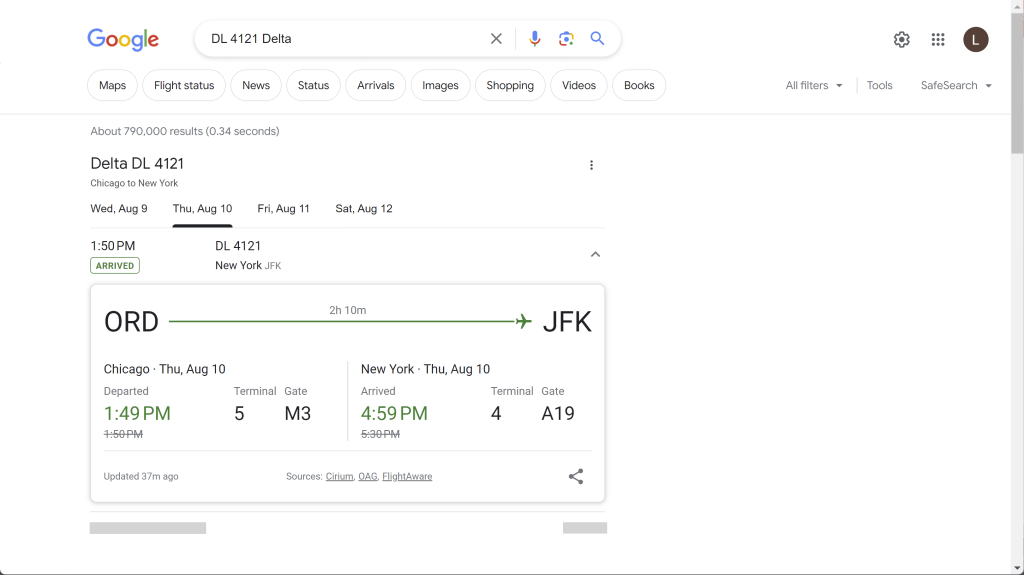
Find Specific Document Types Using “Filetype:”
Imagine you’ve been assigned the task of creating a presentation on sustainable energy. It can be useful to see how others have tackled the same subject. While searching websites might provide much relevant information, specifically looking for PowerPoint presentations can offer deeper insights into how others have distilled the information.
Luckily, Google features a handy search function that allows you to filter results based on file types. Instead of regular web pages, your results will show files of the specific type you’ve searched for.
To use this feature, input the following: filetype:(type) (keyword)
For instance, if you’re seeking a PowerPoint presentation on sustainable energy, your search could look like this: filetype:ppt sustainable energy.
This will yield results exclusively containing PowerPoint presentations. This function also works for various other file types, such as DOC, PDF, XLS or XLSX, SVG, and more.
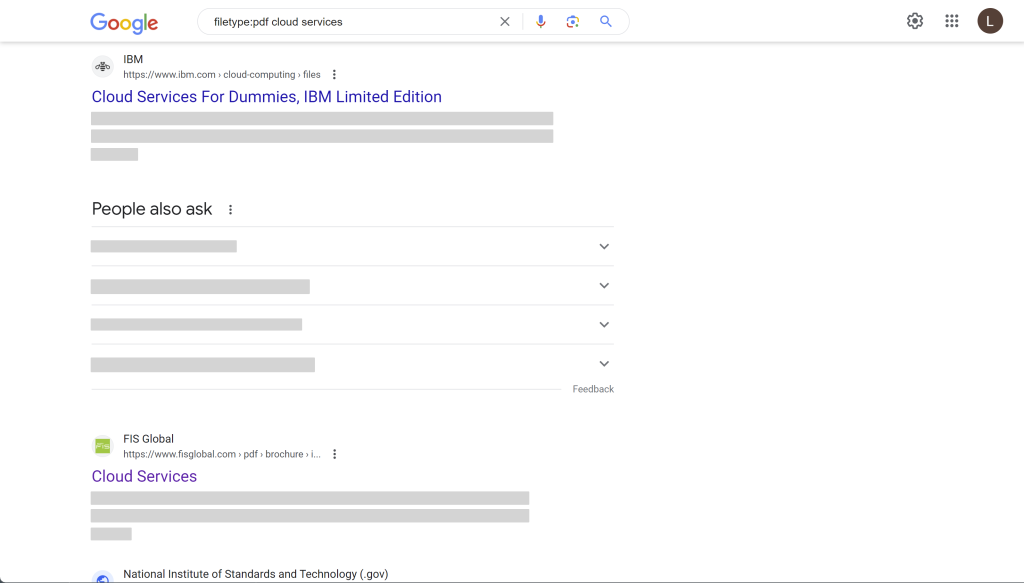
Refine Search Timeframes Using the “Tools” Option
It’s frustrating to encounter outdated results when searching for things like population or cybersecurity statistics. It’s a waste of time to sift through irrelevant results from years ago. However, you can inform Google about the timeframe you’re interested in to get more relevant results.
To narrow down your search timeframe, follow these steps:
- Enter your keyword and start the search.
- Below the search bar, click on the “Tools” option.
- Select the “Any time” option.
- Choose your preferred timeframe.
You can choose from predefined timeframes like the past hour (best for news) or the past year, or you can define a custom date range for your results.
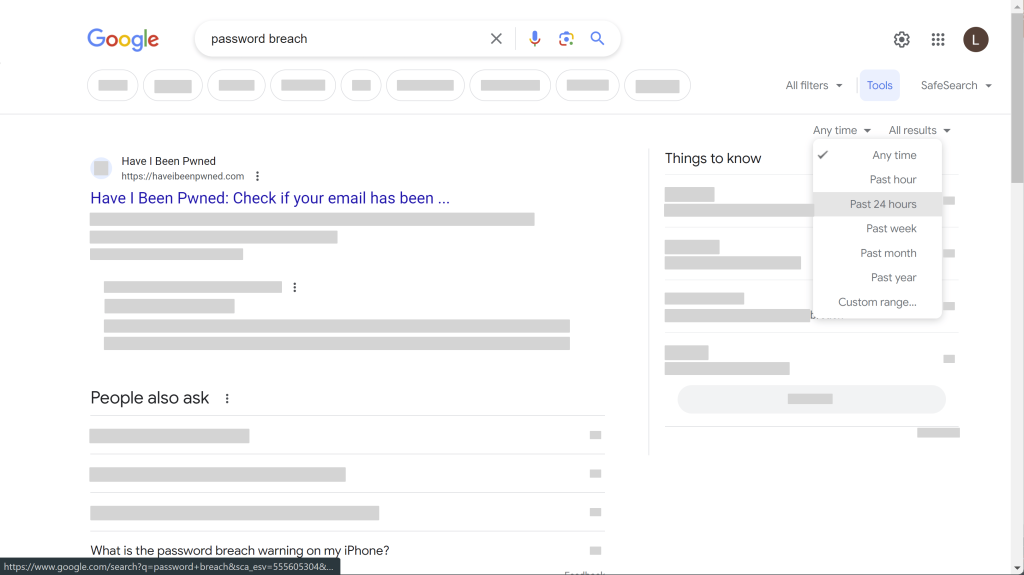
Find Similar Websites Using “Related:”
When you’re conducting online research, it’s often beneficial to discover websites like the one you’re currently exploring. This is particularly useful when looking for a specific product or service and wanting to compare options. Google provides a list of related websites when you use the “related” function.
In the search bar, simply type in the following: related:https://website.com
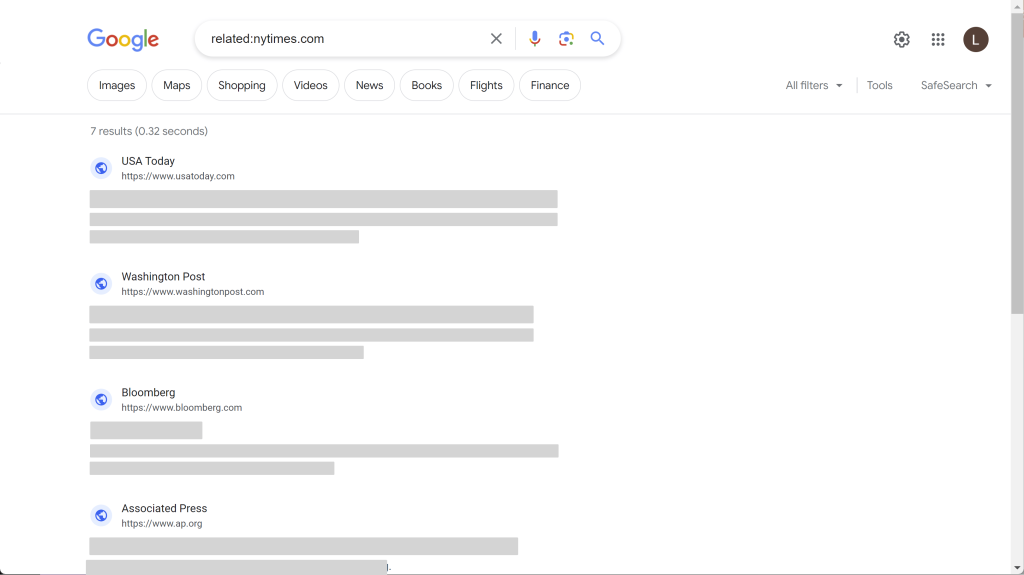
Exclude unwanted results using “-(keyword)“
Dealing with irrelevant search results is a common timewaster during online searches. You find yourself scrolling through results that are irrelevant to what you’re looking for simply because they share a related keyword.
For instance, suppose you’re searching for the Ruby Slipper Cafe in New Orleans, but your results keep showing pages related to the movie “The Wizard of Oz.” You can eliminate these unrelated results by using the negative keyword function.
Type: (keyword) -(keyword)
Essentially, you’re placing a minus sign before the keyword you want to exclude from your search. In the example above, you would type ruby slippers -oz.
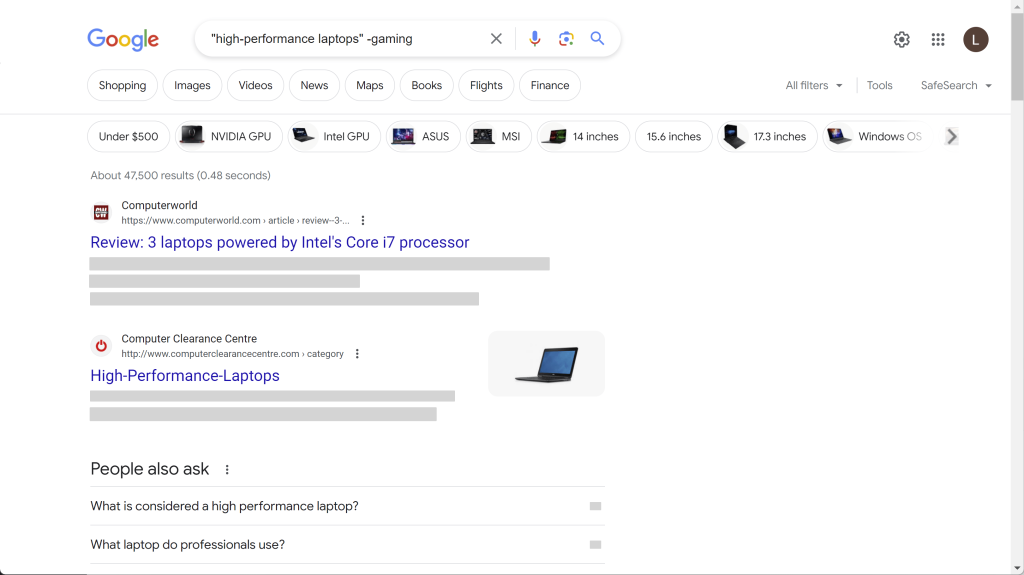
Discover how you can save more time with Protek-IT
At Protek-IT, we understand that Chicago IT consultants are valuable for both major undertakings and optimizing your daily workflow, making your tasks smoother and more efficient.
Our Chicago-based managed IT services offer comprehensive solutions, from IT consulting to responsive help desk support and cloud services.
We specialize in IT consulting services that streamline your operations, managed services that ensure seamless functioning, and cloud services that provide flexible and secure solutions. Our support extends beyond initial implementations – we’re here whenever you need assistance. Get a free consultation today.
Article used with permission from The Technology Press.