Microsoft 365 is packed with tools that help businesses get more done and work better together. But many people and small businesses aren’t using it to its full potential. There are settings that can make your life easier — but they often get overlooked.
In this post, we’ll walk you through some simple but powerful settings that will help you get more out of your Microsoft 365 subscription and get more done at work!
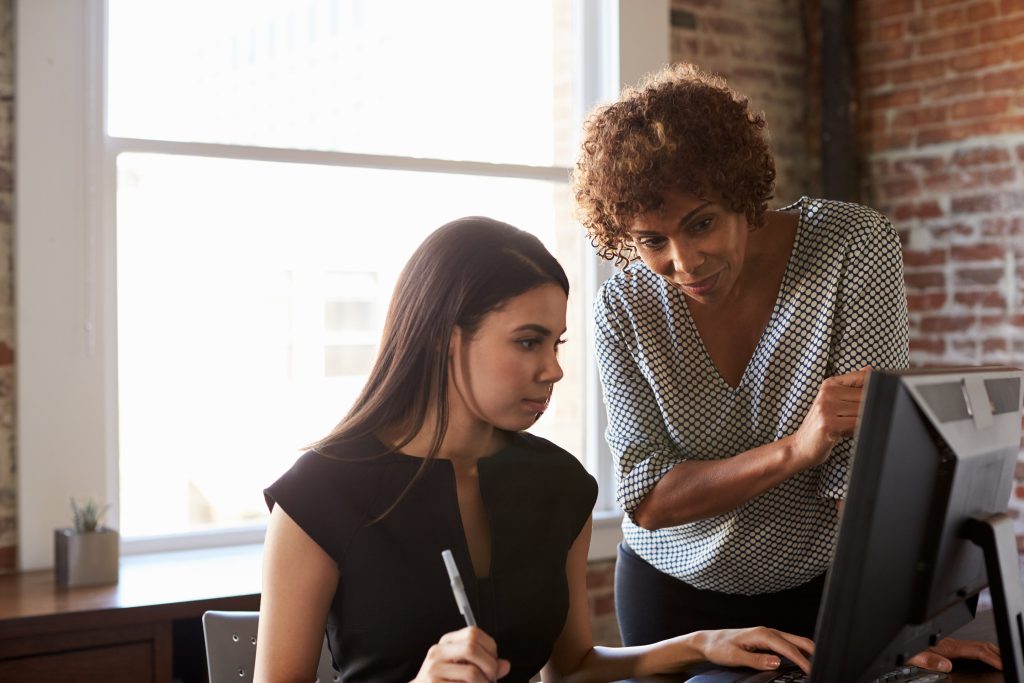
1. Make Email Easier with Outlook
Turn on Focused Inbox
Dealing with a full inbox, including spam and random emails you’re not interested in, can be a hassle. With Focused Inbox, Outlook separates your important emails from the rest, making it easier to see what matters first. To turn it on, open Outlook, go to the View tab and click Show Focused Inbox. It’s a game-changer for busy inboxes!
Create Your Own Email Signatures
An email signature is a small thing that can make you look so much more professional. In Outlook, you can set up an automatic signature that can include your name, job title, company, and contact details (or anything else you want to share). That way, every email you send looks polished and professional. You can create different signatures for new emails and replies to make it even more convenient and introduce yourself/what you do more efficiently.
Organize Emails with Rules
Tired of sorting through emails manually? Outlook’s rules let you automate tasks like moving certain emails into specific folders or marking them as read automatically. This keeps your inbox clean and saves you time! Let us know if you need help with creating Outlook rules by emailing service@teamprotek-it.com.
2. Work Better Together with Teams
Create Channels for Conversations
In Teams, you can set up channels for different projects or departments (for example: Marketing, HR, Clients). Channels are just dedicated spaces where conversations about specific topics happen. They make it easier to keep track of discussions without getting lost in a flood of messages.
Control Notifications
Getting too many notifications can be overwhelming. In Teams, you can customize your notifications so you only get alerts for the things that really matter to you. Go to Settings > Notifications and choose what you want to be notified about.
Use Tabs to Keep Everything Handy
In each Teams channel, you can add tabs for quick access to important files or apps. Instead of hunting down shared documents, you’ll have everything you need in one place. To add a tab, click the + sign at the top of the channel. It’s a simple way to keep your workflow smooth!
3. Keep Your Data Safe
Set Up Multi-Factor Authentication (MFA)
Passwords alone aren’t enough to keep your account secure. MFA adds another layer of protection by requiring a second step to log in, like a text message code. It’s easy to set up and makes your account much safer.
Protect Sensitive Data with DLP Policies
Data Loss Prevention (DLP) helps protect important information from getting into the wrong hands. With DLP policies, you can set rules to prevent things like Social Security numbers or credit card details from being shared by mistake. Get in touch for more info!
Secure Mobile Devices
If your team uses mobile devices to access Microsoft 365, make sure they’re secure. If you have the Microsoft 365 Business Premium plan, you can use a tool called Intune to manage security settings for phones and tablets that access your company’s data.
4. Get More from SharePoint
Organize Files with Document Libraries
SharePoint lets you create document libraries to store files by department, project, or any way that makes sense for your business. This keeps everything organized and easy to find.
Control Who Can Access Your Files
Not everyone needs to see everything. In SharePoint, you can set permissions for different users, so only the right people can access certain files.
Use Site Templates
SharePoint site templates are a quick way to create pages for projects or teams. You can use these mini-websites to share important information inside or outside your company.
5. Boost Productivity with OneDrive
Sync Files for Offline Access
With OneDrive, you can sync files to your device to access them even when you’re not connected to the internet. Just select the files you need and sync them to your computer.
Restore Old Versions of Files
Did you accidentally delete or change a file? No problem! OneDrive saves versions of your files, so you can restore an earlier version whenever you need to.
Share Files Securely
When you need to share a file, OneDrive makes it easy to send a secure link. You can set permissions so the recipient can only view or edit the file, and you can even set an expiration date for the link.
6. Explore Some Advanced Features
Automate Tasks with Power Automate
Power Automate helps you set up workflows to handle repetitive tasks, like sending out reminder emails or moving files. It’s easy to create these automated tasks, and it can save you a ton of time.
Visualize Data with Power BI
Power BI is great for turning data into reports and dashboards. It can also help you gain insights from your business data, which can help you make better decisions.
Try Microsoft Copilot
Microsoft Copilot is an AI tool that can help with everything from creating documents to summarizing meetings. It’s like having a virtual assistant to speed up your work.
Need Help Optimizing Microsoft 365?
Using these settings can make your Microsoft 365 experience smoother, more secure, and more productive. But if you need help setting any of this up or want to dive deeper, we’re here for you! Contact our team here, and we’ll guide you through getting the most out of Microsoft 365.
Let’s chat about how we can make your Microsoft 365 setup work better for your business!
Article used with permission from The Technology Press.


