Dual monitors can revolutionize your work efficiency, whether you’re a creative professional or simply an efficiency-loving multitasker. A study by Jon Peddie Research underscores this, revealing a 42% increase in productivity with dual displays. However, the key to harnessing this potential lies in the setup.
A poorly configured dual-monitor setup can feel disorienting and counterproductive, mainly due to improper screen positioning or unoptimized settings. Let’s explore the best practices for a dual-monitor setup, aiming to enhance your experience and elevate your productivity.
Best Practices for a Top-Notch Dual-Monitor Setup
Matching Size and Resolution
The first step is to ensure your monitors are harmonious. Using screens of identical size and resolution minimizes jarring visual inconsistencies, offering a seamless transition between the two. This uniformity is vital for comfort and efficiency, especially when moving windows or applications across screens.

Choosing the Right Cables
A common oversight is underestimating the importance of proper cabling. Before setting up, verify the compatibility of your ports and cables. Common connections include HDMI, DisplayPort, and DVI, but it’s crucial to choose the one that matches your monitors and computer outputs to avoid connectivity issues and achieve the best display quality.
Optimal Positioning
The placement of your monitors plays a significant role in ergonomic and productive use. Align the monitors side by side, matching their top edges. Adjust the angle to minimize neck strain and set a comfortable viewing distance. This setup should feel natural and reduce the need for excessive head turning or eye movement.
Extended Desktop
Some users default to mirroring their displays, but the true power of dual monitors lies in the extended desktop feature. This functionality allows for different content on each screen, effectively doubling your workspace. You could be drafting a report on one screen while managing emails or browsing on the other, streamlining your workflow significantly.
Streamlining the Taskbar
A cluttered taskbar can be a significant distraction. Customize it to show only the applications active on each specific screen. This is easily done through the taskbar settings and can significantly reduce the time spent searching for open applications across screens.
To enable the taskbar on all monitors in Windows 11, navigate to Settings > Personalization > Taskbar > Show my taskbar on all displays.
Utilizing Keyboard Shortcuts
Windows offers helpful shortcuts for managing windows in a dual-monitor setup. Familiarize yourself with these, such as the Windows key + arrow keys, to quickly snap applications to one side of the screen. This feature is incredibly useful for side-by-side comparisons or multitasking across different applications.
For all available Windows keyboard shortcuts, check out this Microsoft article.
Elevating Gaming Experiences
Gamers can particularly benefit from a dual-monitor setup. Modern games often support multi-screen setups, offering expansive fields of view, especially in genres like racing and flight simulations. It’s essential to adjust your game settings to align with the capabilities of your dual-monitor setup for an immersive experience.
Mastering the Art of Multitasking
Dual monitors are a boon for multitasking. For instance, a designer can have their design software on one screen while referencing images on the other. Writers can work on their manuscripts on one screen while conducting research on the other. The possibilities are endless, and the efficiency gains are substantial.
Cable Management
With more monitors come more cables, and without proper management, this can lead to disorganization and even safety hazards. Implementing cable management solutions like adhesive clips, ties, or sleeves can keep your workspace neat and tidy.
Don’t Overlook Ergonomics
Investing in a dual-monitor setup also means investing in ergonomics. Ensure your monitors are at the correct eye level and your keyboard and mouse are positioned for comfortable, strain-free use. This is crucial for long-term comfort and health.
Need Help with Your Dual-Monitor Setup?
Setting up dual monitors can be daunting, from choosing the right hardware to configuring software settings. Don’t hesitate to seek professional assistance to ensure you get the most out of your investment. Our team is ready to help you optimize your dual-monitor setup, tailoring it to your specific needs and workflows. Contact us for a consultation and take the first step towards a more productive and comfortable work environment.
Article used with permission from The Technology Press.